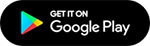Connect to Flight Wifi Guide
JetBlue

Visit FlyFi.com, JetBlue's portal for connecting to their Fly-Fi inflight internet service. Stay connected to the internet and enjoy various entertainment options during your JetBlue flight.
American Airlines

Elevate your travel experience with American Airlines Wi-Fi through www.aa.com/homePage.do. Stay connected during your flight and explore various pricing options.
Spirit Airlines

Explore Spirit Airlines Inflight Wi-Fi options and pricing to stay connected in the air. For assistance and up-to-date information, reach out to Spirit Airlines Customer Service Support.
Delta

Delta Airlines offers various Wi-Fi plans depending on the aircraft, including subscriptions and prices from either Viasat or Wi-Fi Onboard (formerly Gogo).
Southwest

Experience Wi-Fi connectivity on every Southwest Airlines aircraft. Connect seamlessly to the "SouthwestWiFi" network using your laptop, tablet, or smartphone.
Hawaiian Airlines

Connect to Hawaiian Airlines Inflight WiFi with ease. Download the app, enable location services, and enjoy WiFi on A321 neo flights.
Alaska Airlines

AlaskaWiFi.com is your gateway to connecting to Alaska Airlines Wi-Fi. Discover the details of Alaska Airlines Inflight Wi-Fi and its pricing to ensure a connected journey in the skies.
Air Canada

AirCanadaWifi.com is your gateway to Air Canada Airline Wi-Fi services. Explore Air Canada's Inflight Wi-Fi options and pricing to ensure you stay connected while soaring through the skies.
Air Inuit

Welcome to AirInuitWifi.com, the portal for connecting to Air Inuit's inflight Wi-Fi. Discover how to connect, the pricing, and stay connected during your Air Inuit flights.
WestJet

Stay connected in the air with WestJet's hassle-free Wi-Fi connection. Download the WestJet app, enable Airplane Mode, and connect to "WestJetConnect" to access an inflight WiFi.
United

Stay connected while flying with United Airlines' in-flight Wi-Fi. Access the internet, check emails, and enjoy seamless connectivity on most domestic and international flights.
Turkish Airlines

Turkish Airlines is synonymous with affordability, offering a range of facilities for all travelers. Their standout feature is the onboard WiFi, which sets a high standard.
Singapore Airlines

Stay connected with Singapore Airlines In-Flight Wi-Fi. KrisFlyer members enjoy unlimited complimentary access, while non-members can purchase Wi-Fi plans.
Air France

Connect.airfrance.com is your gateway to Air France's in-flight Wi-Fi services. Discover Air France Inflight Wi-Fi and its pricing options to stay connected during your flight.
Vistara

Stay connected with Vistara's in-flight Wi-Fi service on international routes. Whether you're traveling in Business Class or as a CV Platinum member, enjoy free data, or choose from affordable plans.
British Airways

Connect on British Airways long-haul flights with Inflight Wi-Fi, featuring free access in First Class and flexible package options for browsing and streaming.
EVA Air

Explore plans, pricing, and free access details for an uninterrupted journey in the skies. Stay online with EVA Air's inflight Wi-Fi.
Aegean Airlines

Select your ideal Wi-Fi bundle before your flight, ensuring a seamless online experience for social media, browsing, email, and speedy streaming during your journey.
Qatar Airways

Stay connected with Qatar Airways' inflight Wi-Fi. Discover the options and prices for an uninterrupted online experience on your journey with us.
Scoot Airlines

Stay connected with Scoot Airlines' in-flight Wi-Fi service. Enjoy surfing the web and sharing moments with friends while flying to your destination.
Emirates

Learn how to effortlessly connect to Emirates Wi-Fi using our concise guide. Discover Wi-Fi plans, pricing, and exclusive benefits for Emirates Skywards members to stay connected in the air.
Lufthansa

Your Gateway to In-Flight Wi-Fi. Discover In-Flight Wi-Fi with Lufthansa and explore pricing options to stay connected while soaring in the skies.
Korean Air

Learn how to connect to Korean Air Wi-Fi effortlessly. Follow simple steps to get online during your flight and choose from Internet and Messaging plans. Stay connected!